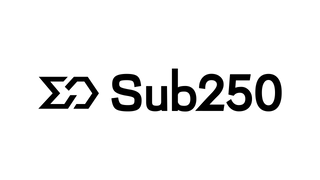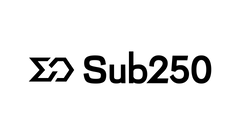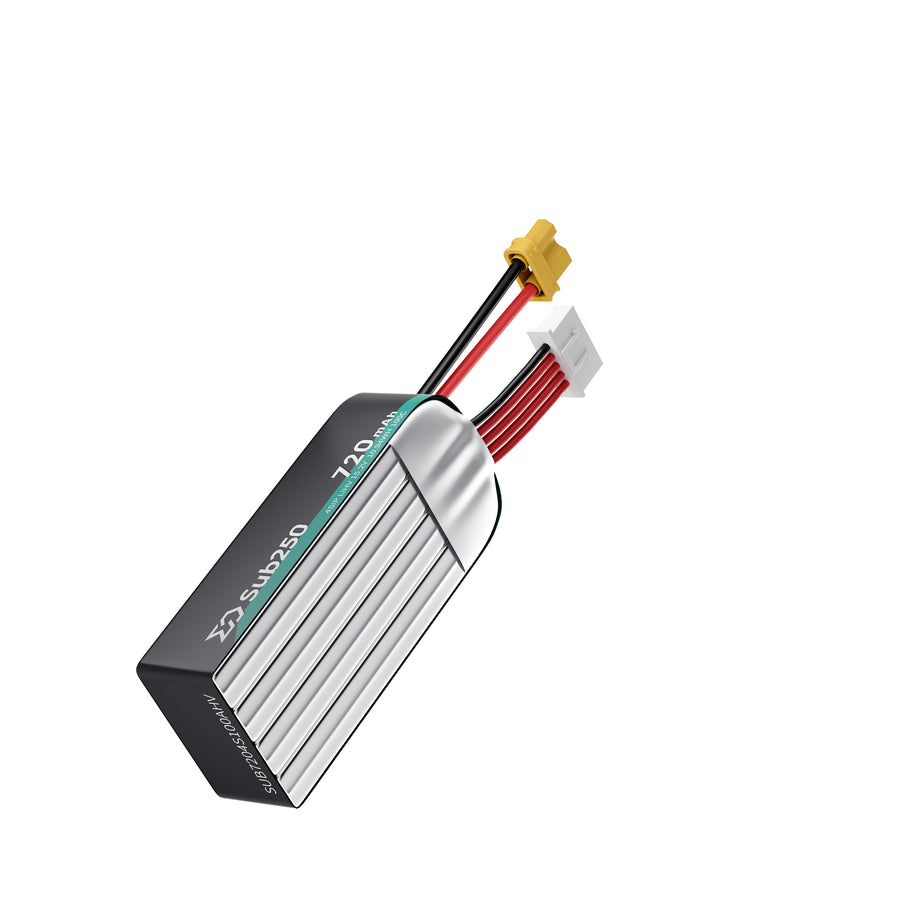Flashing ELRS firmware via BetaflightPassthrough
If you encounter any issues with the ELRS receiver being unresponsive or unable to access its WIFI page, resolving this problem may require you to connect the flight controller to your computer using a data cable. Then, you can proceed to reflash and upgrade the ELRS firmware. In this guide, we will provide detailed steps on how to flash the ELRS firmware using BetaflightPassthrough.
- First, ensure you can successfully connect to the flight controller and obtain its information using the Betaflight Configurator software.
- Click “Disconnect” located in the upper right corner and proceed to close your Betaflight Configurator software.
- Power-cycle the Flight Controller
- If you plugged in LiPo, unplug it.
- Unplug-replug the USB Cable from your Flight Controller or Computer.
2. Launch ExpressLRS Configurator on your Computer.
- Download the latest ELRS Configurator application for your corresponding platform, install and launch it.

- https://github.com/ExpressLRS/ExpressLRS-Configurator/releases/tag/v1.6.0
- Make sure Official Releases is active from the horizontal tab.
- Ensure you select the Released version you want to flash into your Receiver. In this case,

we will choose the latest 3.3.0 firmware.(The factory pre-installed firmware is version 3.0)
3. Select the Device Category and Device target matching your hardware. To pair with
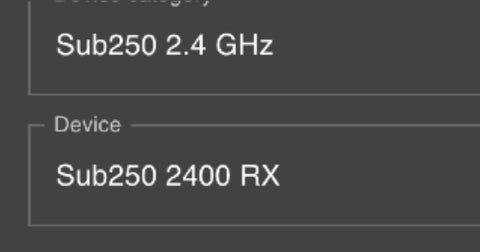
the Sub250 Nanofly20 2S model, we need to choose Sub250 2.4Ghz - Sub250 2400 RX.

4. Set the Flashing Method to BetaflightPassthrough
5.Set the firmware options for your device.(Refer to the description at this URL: https://www.expresslrs.org/quick-start/firmware-options/)
- It is recommended to use the default settings as shown in the diagram below and refer to the Regulatory Domain applicable to your region.
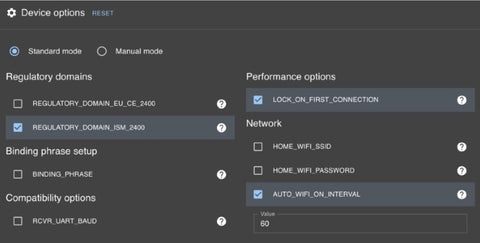
- Regulatory Domain (Mandatory. Choose the domain appropriate for the location or country you're flying).
- Binding Phrase (Optional, but Highly Recommended. Note this phrase as it should be the same on your other devices, or they will not bind or sync).
- Local WiFi Network Credentials (Optional. Will be used the next time the device goes into WiFi mode).

6. Click the Flash button.
7. Wait for the process to finish. A Green Success bar will show up in the ExpressLRS Configurator.
8. The LED on the Receiver should return to Slow Blinking LED pattern after a few seconds. If it does, the Reflash has been successfully completed.

9. After Reflash, follow the steps detailed here to rebind (pair again) your receiver:
- https://www.expresslrs.org/quick-start/binding/